Branches and Pull Requests
In the previous section a Jenkinsfile which could be
checked into source control was implemented. This section covers the concept of
Multibranch Pipelines which build on the Jenkinsfile foundation to provide
more dynamic and automatic functionality in Jenkins.
Creating a Multibranch Pipeline
The Multibranch Pipeline project type enables you to implement different
Jenkinsfiles for different branches of the same project.
In a Multibranch Pipeline project, Jenkins automatically discovers, manages and
executes Pipelines for branches which contain a Jenkinsfile in source control.
This eliminates the need for manual Pipeline creation and management.
To create a Multibranch Pipeline:
-
Click New Item on Jenkins home page.
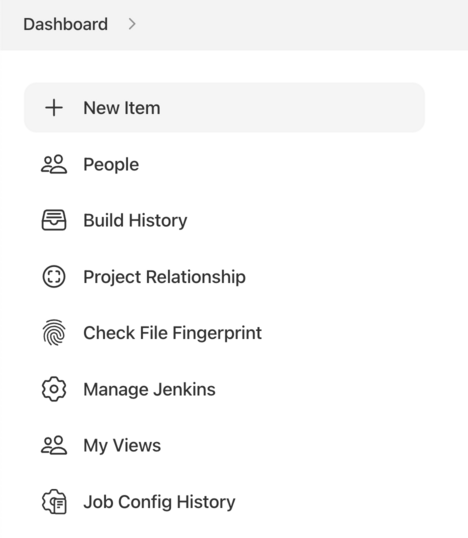
-
Enter a name for your Pipeline, select Multibranch Pipeline and click OK.
|
Jenkins uses the name of the Pipeline to create directories on disk. Pipeline names which include spaces may uncover bugs in scripts which do not expect paths to contain spaces. |
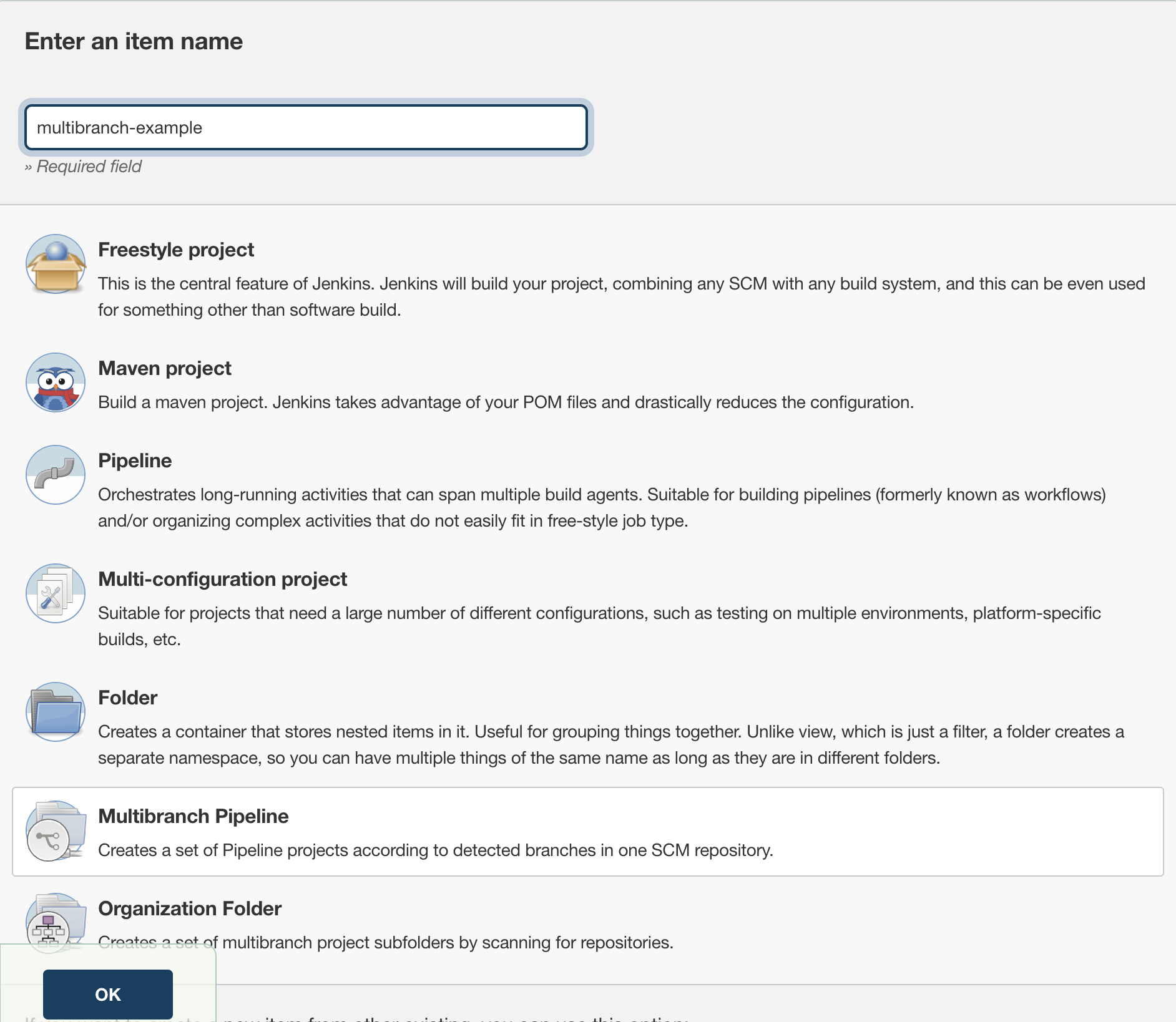
-
Add a Branch Source (for example, Git) and enter the location of the repository.
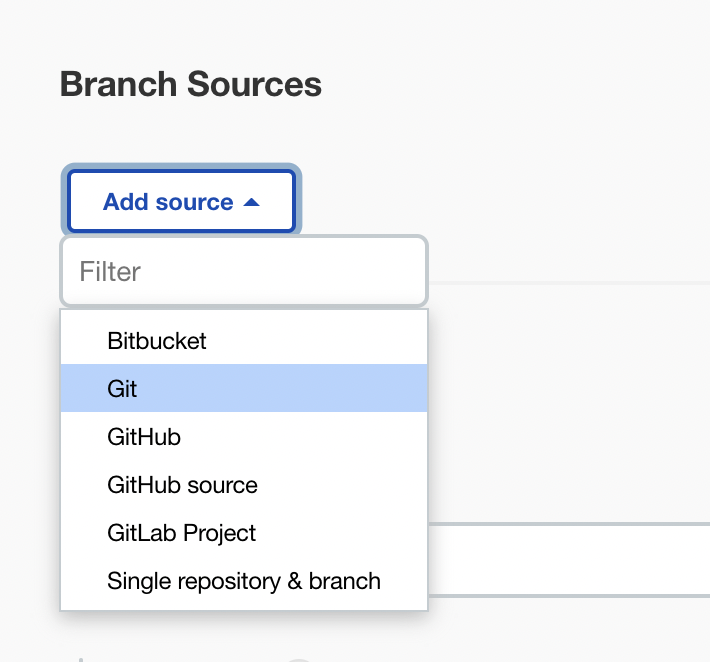
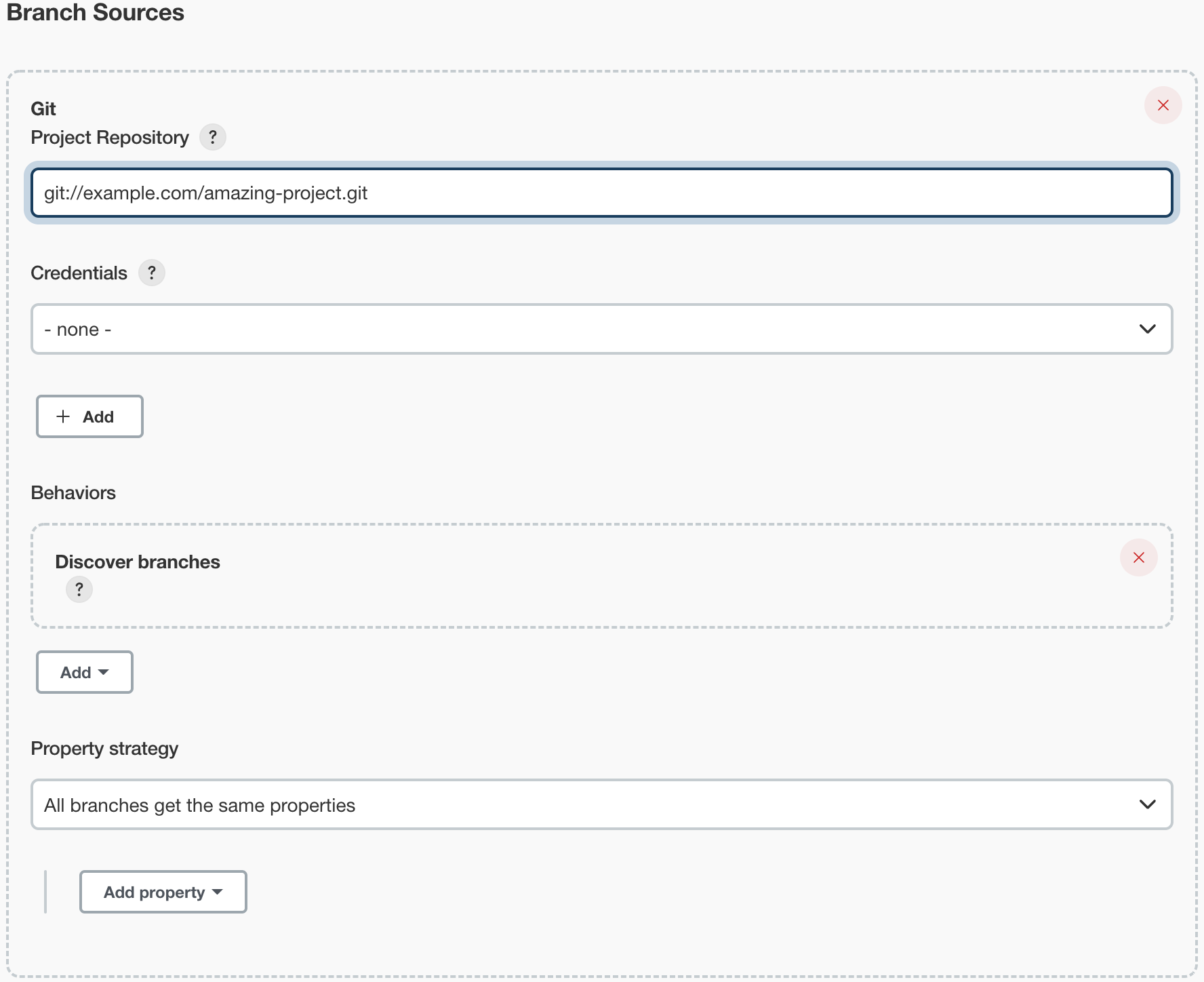
-
Save the Multibranch Pipeline project.
Upon Save, Jenkins automatically scans the designated repository and creates
appropriate items for each branch in the repository which contains a
Jenkinsfile.
By default, Jenkins will not automatically re-index the repository for branch additions or deletions (unless using an Organization Folder), so it is often useful to configure a Multibranch Pipeline to periodically re-index in the configuration:
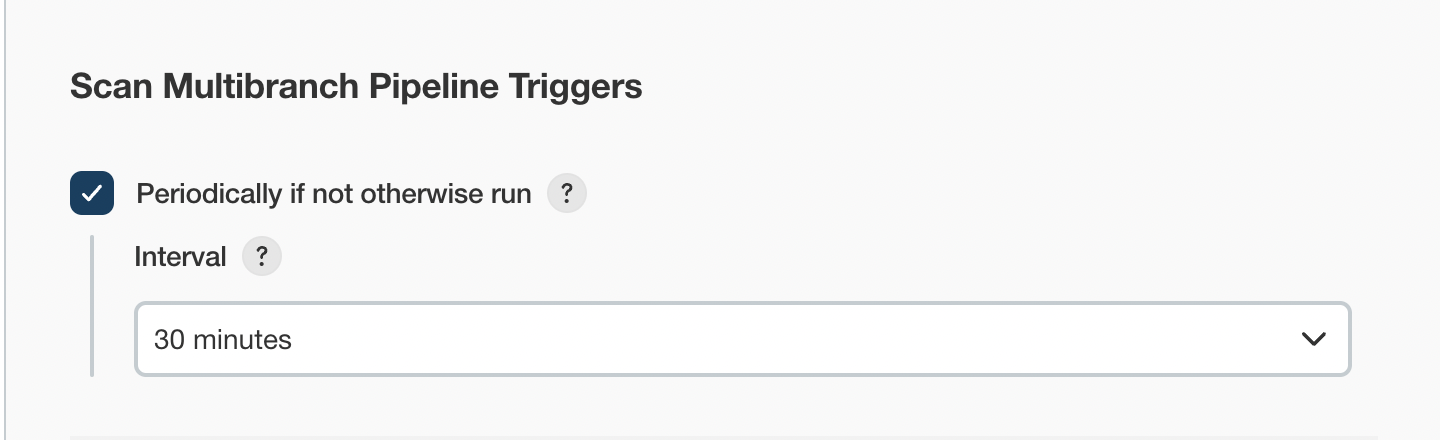
Additional Environment Variables
Multibranch Pipelines expose additional information about the branch being
built through the env global variable, such as:
- BRANCH_NAME
-
Name of the branch for which this Pipeline is executing, for example
master. - CHANGE_ID
-
An identifier corresponding to some kind of change request, such as a pull request number
Additional environment variables are listed in the Global Variable Reference.
Supporting Pull Requests
Multibranch Pipelines can be used for validating pull/change requests with the appropriate plugin. This functionality is provided by the following plugins:
-
plugin:github-branch-source[GitHub Branch Source]
-
plugin:cloudbees-bitbucket-branch-source[Bitbucket Branch Source]
-
plugin:gitlab-branch-source[GitLab Branch Source]
-
plugin:gitea[Gitea]
-
plugin:tuleap-git-branch-source[Tuleap Git Branch Source]
-
plugin:aws-codecommit-jobs[AWS CodeCommit Jobs]
-
plugin:dagshub-branch-source[DAGsHub Branch Source]
Please consult their documentation for further information on how to use those plugins.
Using Organization Folders
Organization Folders enable Jenkins to monitor an entire GitHub
Organization, Bitbucket Team/Project, GitLab organization, or Gitea organization and automatically create new
Multibranch Pipelines for repositories which contain branches and pull requests
containing a Jenkinsfile.
Organization folders are implemented for:
-
GitHub in the plugin:github-branch-source[GitHub Branch Source] plugin
-
Bitbucket in the plugin:cloudbees-bitbucket-branch-source[Bitbucket Branch Source] plugin
-
GitLab in the plugin:gitlab-branch-source[GitLab Branch Source] plugin
-
Gitea in the plugin:gitea[Gitea] plugin